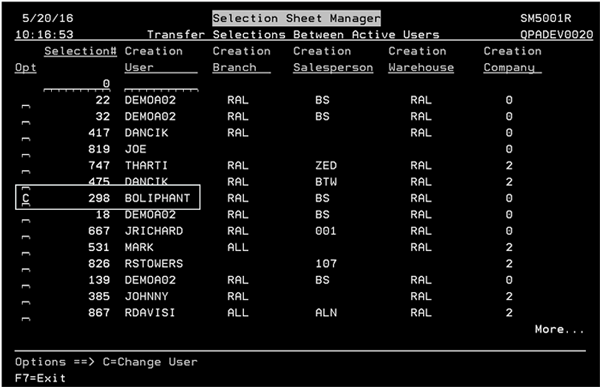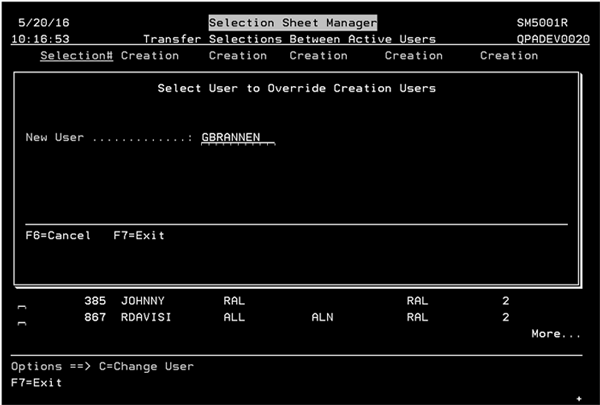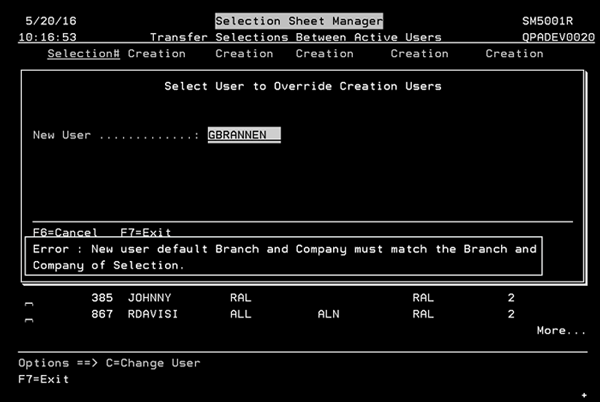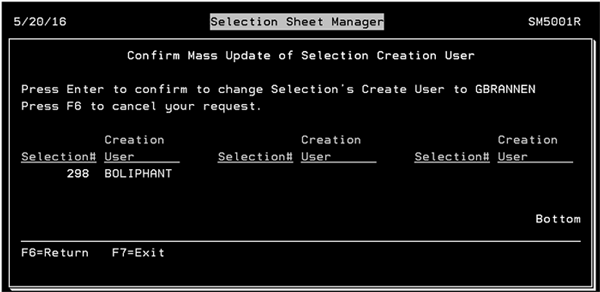Transfer Selections Between Active Users (SSM 51)
Option 51 on the Selection Sheet Manager (SSM) menu allows you to move selection sheets between active SSM users.
Prior to the introduction of this menu option, transfer of selection sheets was limited to disabled user profiles.
Changing Selection Sheets Between Active Users
Granting Access
- As with most web based applications, access to the functionality has to be granted. This can be done at the Authority Class level via menu option MNU 1.
- Enter a "W" into the Authority Class you want to update.
- Find the Selection Sheet Manager Setup Menu option.
- Enter a "W" to work with all the SSM options.
- Enter a "G" to grant access to Transfer Selections.
You can enter SSM in the Menu Key to go directly to the Sheet Manager Setup Menu.
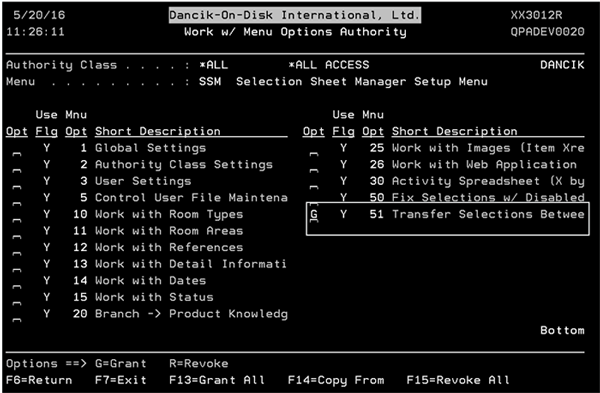
Changing Selection Sheets Between Active Users
- Select option SSM 51 to display a listing of all the selection sheets for Active users.
- Enter a "C" in the Opt field of the selection sheet you want to transfer to another user.
- Press Enter to access the following screen where you can enter the new user.
- The new user's default branch and Company, set up in SSM 1, must match the previous users. If not the following error message is displayed.
- If the default Branch and Company match, the transfer process continues.
- The Selection Sheet User is changed. The salesperson is also updated to be the default salesperson of the new user. If the new user doesn't have a default salesperson the salesperson is left blank.
User's must be valid in SSM. An error is displayed if the user entered is not valid.
Users are identified as active if a "Y" is entered into the Active Status setting on the User Settings File Maintenance program (SSM 1).